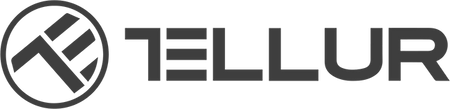Create Account
Select the country you live in, add your email address and choose a password to create your Tellur Smart account.
Video Installation Guides
Add TELLUR Products toTellur Smart App using
these simple steps below or play the video installation guide.
An installation guide is also available in the User Manual.
Add Devices
Open the app, click “Add Device”
Choose from the APP the device you want to pair.
Turn on the device you want to pair and make sure the LED on the device is flashing quickly.
Select the WiFi network and enter the password of your WiFi network.
Once connected, you can rename your device or click “done”.

CONTROL
Start enjoying the perks of remote control!
Depending on your smart product, you can remotely control various functions such as turning your lights on & off, changing the light’s intensity and color, turning the electricity on & off, change the viewing angle of your smart camera and so on.

Control with Google Home
To control your smart products with Google Home, please make sure that you have a Google Home device or an Android device with Google Assistant and the newest version of Google Home app / the newest version of Google app (Android only).
The device display language is set to English US.
1.Go to Google Home’s homepage and tap “+”.
2.Hit the “Add new” button, enter Tellur Smart in the search bar and select the app from the list.
3.Select your Tellur Smart account’s region, enter your Tellur Smart account and password and tap “Link now”.
After you assign rooms for devices, your devices will be listed in the Home Control page. To control devices through Google Assistant, use simple voice commands such as:
“Ok Google, turn on/off bedroom light.”
“Ok Google, set bedroom light to 50 percent.”
“Ok Google, brighten bedroom light.”
“Ok Google, dim bedroom light.”
“Ok Google, set bedroom light to red.”

Control with Amazon Alexa
1.Within Alexa app, tap the home menu and select “Skills” / “Skills & Games”.
2.Type Tellur Smart in the search bar.
3.Select Tellur Smart and click “Enable”.
4.Enter your Tellur Smart account and password.
Tellur Smart app is now skilled with Alexa and you can vocally control your added devices. Remember – if you rename your smart devices, use a simple name that Alexa can recognize. To control your smart devices through Alexa, use simple and concise voice commands such as:
“Alexa, turn off bedroom light”
“Alexa, turn on bedroom light”
“Alexa, dim bedroom light”
“Alexa, set bedroom light to red”

Automation & Smart Scenarios
Let your smart products do the work for you!
Automation scenarios enable your smart devices to automatically execute certain functions based on conditions such as weather, temperature, humidity, sunrise / sunset, device state etc.
For example, you can automate the air conditioning in your home by creating a scenario where your Smart AC Plug turns automatically on when the temperature outside exceeds 30 degrees.
Smart scenarios allow you to activate multiple smart products with just one command and set different working styles for each scenario.
For a “Getting ready for sleep” scenario we can link, for example, a smart bulb with the aroma diffuser. When you activate this scenario, your linked products will adjust their working style to the settings you made:
Set bedroom light to warm
Set bedroom light to 20%
Turn off aroma diffuser
You can automate your smart scenarios to automatically run at a specific moment of the day.